This is a feature that I developed months ago for Showcase 3.3.0 (the XF 2.3 version of Showcase), however, since there hasn't been a peep about XF 2.3 yet, I've decided to bump this feature up to be included in Showcase 3.2.10.
As per title, there is a new Showcase option titled "Sections 2-6 display type" located in the Item page options section. What this option does is lets you set the display type of Sections 2-6 to either Stacked or Tabbed.
Stacked: Sections 2-6 will be displayed on the overview page along with Section 1 and are stacked from top to bottom in order (sections 1-6). This is the default setting as it is how the XF2 version of Showcase has worked since SC 3.0.0 Beta 1.
Tabbed: Section 1 will be displayed on the Overview page. Sections 2-6 will be displayed on their own page (Navigation tabs for each section will be added to the Item Navigation Tabs).
Future Plans: I have plans for a 3rd type "TOC", which sections will have their own page like they do in the Tabbed display type, however, the Navigation is not done via Tabs, its handled by a TOC (Table of Contents), similar to how Multi-page Articles work.
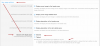
Here is a typical Showcase 3.x Overview page that displays Sections 1-6 (they are stacked on top of each other like Sections do in Publications). In this example, there are 3 sections (Section 1, Section 2 and Section 3). Lets set the new option to Tabbed and see what happened...
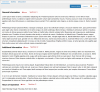
As you can see, the overview page is now only displaying Section 1 and there are 2 new tabs (for Section 2 and Section 3). The Tab names are the Section Titles.

Here is what a Section looks like on its own page
Note: Individual Section pages have FULL Metadata and ldJsonHtml, meaning that you can share a Section on Social Media and it will display just like sharing the Item itself, only section specific content only.
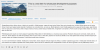
Here is Section 3 in this example item...
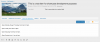
Note: If the viewing user does not have permission to view the Full Item, they won't see Sections 2-5 on EITHER Section display type. As you can see below, this user can not view the full item, so tabs for sections 2 and 3 are not displayed (nor can they directly access the pages by manipulating the URL (the action in the controller checks permissions and well redirect the user to the main item view).
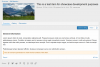
As per title, there is a new Showcase option titled "Sections 2-6 display type" located in the Item page options section. What this option does is lets you set the display type of Sections 2-6 to either Stacked or Tabbed.
Stacked: Sections 2-6 will be displayed on the overview page along with Section 1 and are stacked from top to bottom in order (sections 1-6). This is the default setting as it is how the XF2 version of Showcase has worked since SC 3.0.0 Beta 1.
Tabbed: Section 1 will be displayed on the Overview page. Sections 2-6 will be displayed on their own page (Navigation tabs for each section will be added to the Item Navigation Tabs).
Future Plans: I have plans for a 3rd type "TOC", which sections will have their own page like they do in the Tabbed display type, however, the Navigation is not done via Tabs, its handled by a TOC (Table of Contents), similar to how Multi-page Articles work.
Here is a typical Showcase 3.x Overview page that displays Sections 1-6 (they are stacked on top of each other like Sections do in Publications). In this example, there are 3 sections (Section 1, Section 2 and Section 3). Lets set the new option to Tabbed and see what happened...
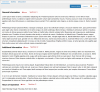
As you can see, the overview page is now only displaying Section 1 and there are 2 new tabs (for Section 2 and Section 3). The Tab names are the Section Titles.

Here is what a Section looks like on its own page
Note: Individual Section pages have FULL Metadata and ldJsonHtml, meaning that you can share a Section on Social Media and it will display just like sharing the Item itself, only section specific content only.
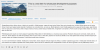
Here is Section 3 in this example item...
Note: If the viewing user does not have permission to view the Full Item, they won't see Sections 2-5 on EITHER Section display type. As you can see below, this user can not view the full item, so tabs for sections 2 and 3 are not displayed (nor can they directly access the pages by manipulating the URL (the action in the controller checks permissions and well redirect the user to the main item view).
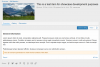
Upvote
0
