What this does is allow the Item Owner to add contributors and co-owners to their showcase items. Contributors and co-owners can perform the same actions on an item as the item owner (with the exception of DELETING the item).
Contributors will be listing in a sidebar block titled "Contributors" where as co-owners will be listed in the same places as the item owner (like the byline).
The management of Contributors and Co-owners is done only by the owner of the item (or moderators/admins with appropriate permissions).
This feature is available on a Per Category Basis (Allow contributors and co-owners). NOTE: This is is an OPT IN type feature, so you will need to opt into it for any existing category's as part of your post upgrade steps.
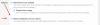
This is permissions based. The item owner must have the permission "Manage contributors/co-owners for own items" in order to use this feature (and the item must be in a category that allows contributors/co-owners).

If you want to micro manage your members, there is also a moderator permissions that allows staff to micro manage contributors and co-owners (which they should not be doing).

When the item owner has the appropriate permissions, they will see a LINK in the More Options menu titled "Manage contributors/co-owners".
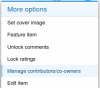
This will launch an overlay title "Manage contributors/co-owners". When there are currently no contributors or co-owners, the only inputs will be the "add" inputs.
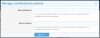
Lets add a couple contributors...
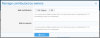
And here you can see that the 2 contributors I just added to my item, now display in the Contributors block in the sidebar below the Item Information block.
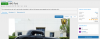
Lets click on "Manage contributors/co-owners" again. As you can see below, there is a new section added to the form titled "Remove contributors/co-owners".
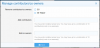
You can promote any of the contributors to "Co-Owners" simply by using the "Add co-owners" input. Lets make Mr Helper a co-owner.
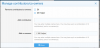
And as you can see, Mr Helper is now a co-owner (name is displayed in the item byline) and is no longer displayed as a "contributor' in the sidebar block.
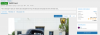
Note: Co-owners are listed first (in alphabetical order) followed by Contributors (in alphabetical order).
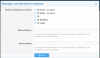
When members are added as a contributor or co-owner, they will receive an alert.
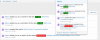
Contributors or co-owners can leave the item contributors team via the "Leave item contributors team" link in the More options dropdown.
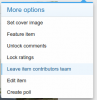
Since this is a remove type function, there is a confirmation overlay.

When a contributor or co-authors leaves the team, the article owner will receive an alert.
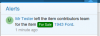
I THINK I've covered everything I wanted to cover... if not, I will update this post with more information.
Contributors will be listing in a sidebar block titled "Contributors" where as co-owners will be listed in the same places as the item owner (like the byline).
The management of Contributors and Co-owners is done only by the owner of the item (or moderators/admins with appropriate permissions).
This feature is available on a Per Category Basis (Allow contributors and co-owners). NOTE: This is is an OPT IN type feature, so you will need to opt into it for any existing category's as part of your post upgrade steps.
This is permissions based. The item owner must have the permission "Manage contributors/co-owners for own items" in order to use this feature (and the item must be in a category that allows contributors/co-owners).
If you want to micro manage your members, there is also a moderator permissions that allows staff to micro manage contributors and co-owners (which they should not be doing).
When the item owner has the appropriate permissions, they will see a LINK in the More Options menu titled "Manage contributors/co-owners".
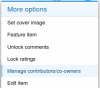
This will launch an overlay title "Manage contributors/co-owners". When there are currently no contributors or co-owners, the only inputs will be the "add" inputs.
Lets add a couple contributors...
And here you can see that the 2 contributors I just added to my item, now display in the Contributors block in the sidebar below the Item Information block.
Lets click on "Manage contributors/co-owners" again. As you can see below, there is a new section added to the form titled "Remove contributors/co-owners".
You can promote any of the contributors to "Co-Owners" simply by using the "Add co-owners" input. Lets make Mr Helper a co-owner.
And as you can see, Mr Helper is now a co-owner (name is displayed in the item byline) and is no longer displayed as a "contributor' in the sidebar block.
Note: Co-owners are listed first (in alphabetical order) followed by Contributors (in alphabetical order).
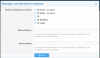
When members are added as a contributor or co-owner, they will receive an alert.
Contributors or co-owners can leave the item contributors team via the "Leave item contributors team" link in the More options dropdown.
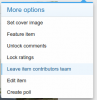
Since this is a remove type function, there is a confirmation overlay.
When a contributor or co-authors leaves the team, the article owner will receive an alert.
I THINK I've covered everything I wanted to cover... if not, I will update this post with more information.
Upvote
2
