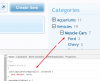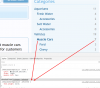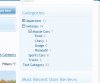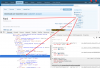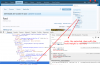As per title, the Categories Block has received some long over due attention (thanks to the Showcase Early Adopters like @alfa1 )
The first new feature is "Category Navigation Type". There are now 3 types of Category Navigation Types you can choose to use.

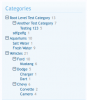
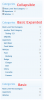
A few notes on this:
The other options that go along with this allow you to Enable/Disable the Categories Block. Home Page and Category Page options each have their own settings for these 2 options. When enabled, you can choose to display only categories that have items in them. Categories that have 0 items will be hidden (but you can still get to them via direct URL and they will still be visible in the create item dropdown select)

The first new feature is "Category Navigation Type". There are now 3 types of Category Navigation Types you can choose to use.
- Basic: lists all top level categories and the selected category's parent, siblings and first child.
- Basic Expanded: lists all categories and their children expanded.
- Collapsible: allows you to expand and collapse each category.
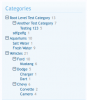
A few notes on this:
- You'll have a choice (globally) which Category block to use (Basic, Basic Expanded or Collapsible). I plan on adding a Dropdown version at some point as well.
- The counts have their own CSS Class which allows you to set that class to display:none; if you want to hide the counts.
- before anyone asks, NO, the counts can not be floated to the right like the basic one does (you can waste YOUR precious time finding out why as I am not writing a BOOK explaining the reason).
- It is NOT designed to handle unlimited sub category depth! Those with several levels deep sub category architecture will probably not be able to use this.
- The collapse buttons are Font Awesome icons, so you can replace them with different FA icons if you wanted to (this is an on your own type thing).
- Each addon will have its own main CSS Class which will allow you to modify AMS without effecting Showcase, Sportsbook or XFMG (if done correctly that is).
The other options that go along with this allow you to Enable/Disable the Categories Block. Home Page and Category Page options each have their own settings for these 2 options. When enabled, you can choose to display only categories that have items in them. Categories that have 0 items will be hidden (but you can still get to them via direct URL and they will still be visible in the create item dropdown select)
Upvote
3