I've implemented SERIES functionality in AMS 1.5.0 Beta 1. This implementation is similar to the Series functionality in Word Press (but not exactly the same... Its my own unique "take" on it). The CONCEPT is basically the same, but the implementation of it and how it works is a lot different than word press.
NOTE: This is experimental functionality that could be removed at any time.
A Series is a collection of Articles all linked together via a Table of Contents.
This is the main Series Index page. Its a paginated listing of all series in the system. Its sortable and filterable.
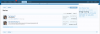
This is a Series Page. A Series page lists all Articles that are associated with a Series (in the order that they are set in the series). There is a TOC (Table of Contents) dropdown (great for mobile) as well as a TOC sidebar block (nice for desk top). You can add new parts to the series right from this page as well as FEATURE the series (if you have permission), edit the series or delete the series.
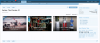
When an article is added to a series, there is a special notice at the top and bottom of the Article alerting the user that the Article is part of a series (and tells them which part). There is also TOC controls added to the Article (for quick navigation to another part of the series).
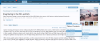
The Create Series is pretty straight forward. You can choose to Add a part right after creating a series OR save and exit (which is default).
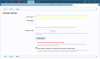
Adding a Series Part is as easy as choosing from a list of available articles (most recent 15) OR adding the ID of a specific article (must be owned by the Series Author or it won't allow it). You have the option to save and exit OR keep adding series parts one after another.
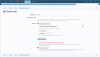
Here you can see a listing of the most recent articles from the Author
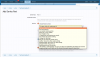
When viewing an article that isn't in a series and you want to add it to a series, there is an "Add Article to Series" link in the articles tools and when you click on it, it will pop up an overlay asking you which series you wish to add the article to. If you only have ONE series, it will skip the overlay and take you directly to the Add Series Part form prefilled out.
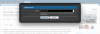
NOTE: This is experimental functionality that could be removed at any time.
A Series is a collection of Articles all linked together via a Table of Contents.
- A Series in AMS is owned by an Author.
- An Author can have one or more series (the amount of series is determined by permissions)
- Only Articles owned by the Author can be part of an Author's series'.
- Series' can be "watched" (alerts and emails when a new Series Part is added to the series)
This is the main Series Index page. Its a paginated listing of all series in the system. Its sortable and filterable.
This is a Series Page. A Series page lists all Articles that are associated with a Series (in the order that they are set in the series). There is a TOC (Table of Contents) dropdown (great for mobile) as well as a TOC sidebar block (nice for desk top). You can add new parts to the series right from this page as well as FEATURE the series (if you have permission), edit the series or delete the series.
When an article is added to a series, there is a special notice at the top and bottom of the Article alerting the user that the Article is part of a series (and tells them which part). There is also TOC controls added to the Article (for quick navigation to another part of the series).
The Create Series is pretty straight forward. You can choose to Add a part right after creating a series OR save and exit (which is default).
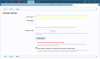
Adding a Series Part is as easy as choosing from a list of available articles (most recent 15) OR adding the ID of a specific article (must be owned by the Series Author or it won't allow it). You have the option to save and exit OR keep adding series parts one after another.
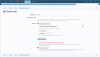
Here you can see a listing of the most recent articles from the Author
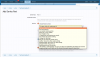
When viewing an article that isn't in a series and you want to add it to a series, there is an "Add Article to Series" link in the articles tools and when you click on it, it will pop up an overlay asking you which series you wish to add the article to. If you only have ONE series, it will skip the overlay and take you directly to the Add Series Part form prefilled out.
Upvote
1
