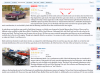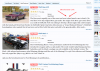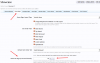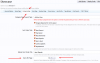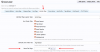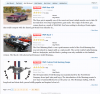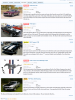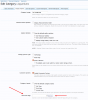As previously hinted, Showcase has a new layout that can be used for various Showcase Item lists. This new layout actually comes from a new ADDON of mine called AMS (Article Management System) (COMING SOON).
This layout is perfect for Items that have A LOT of TEXT (hence why it is called ARTICLE View). It is not great for Items that have little to no Text in the First Tab (those items should use one of the other layout types that are not TEXT based).
The Layout consists of a LARGE(ISH) Responsive Photo, Title (with prefix), Featured Note (if featured), Rating (if rated or reviewed), Custom Fields (if set to display on the layout), a Snippet of the message body from TAB 1 (admin configurable snippet length).
Here is a sneak peek.
This shot is on a 27 inch wide screen monitor. The image is fairly large because of the available space. You can also see that there are a couple custom fields being displayed.
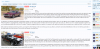
This shot is via Tablet with no sidebar. The image is still large, but not nearly as large as on a wide screen monitor.
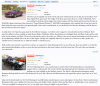
This shot is NARROW view responsive (Smart Phone). It has a nice large image, followed by all the same data as the other responsive break points (nothing is removed).
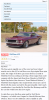
This layout is perfect for Items that have A LOT of TEXT (hence why it is called ARTICLE View). It is not great for Items that have little to no Text in the First Tab (those items should use one of the other layout types that are not TEXT based).
The Layout consists of a LARGE(ISH) Responsive Photo, Title (with prefix), Featured Note (if featured), Rating (if rated or reviewed), Custom Fields (if set to display on the layout), a Snippet of the message body from TAB 1 (admin configurable snippet length).
Here is a sneak peek.
This shot is on a 27 inch wide screen monitor. The image is fairly large because of the available space. You can also see that there are a couple custom fields being displayed.
This shot is via Tablet with no sidebar. The image is still large, but not nearly as large as on a wide screen monitor.
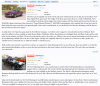
This shot is NARROW view responsive (Smart Phone). It has a nice large image, followed by all the same data as the other responsive break points (nothing is removed).
Upvote
7