As per title, the ability to display searchable field value(s) as filter Link(s).
I've added a new option setting to AMS Article Fields that allows you to turn a custom article field value into a Filter Link that works in conjunction with the new Refine by functionality within AMS.
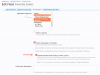
NOTE: This only works with 4 specific field types.
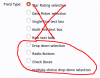
So what exactly does this do?
As you can see in the image below, the Favorite Color field value is now a Filter LINK (meaning you can click on it). When you click on a filter link, it will take you to the Category page which will display results based on the VALUE (Blue) and what Category the Article is in (Blackhat & Hacking)... (see next image for the result).
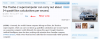
And here is the RESULT. As you can see, the results on the Category Page are based on the Link Filter (Blue) and the Category (Blackhat & Hacking). You can then further refine the results using the "Refine By" feature of the category.
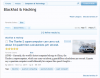
Filter Links are located where ever custom fields are displayed (Article Page, Tabs, Layouts (Article View, News View, News View II) etc.
NOTE: Each field value is its own link.. eg, Brown and Yellow are 2 separate links, so you can only use 1 filter link to initiate a field search (but then can combine via the refine by once at the category page itself using the Refine result by feature.
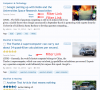
I've added a new option setting to AMS Article Fields that allows you to turn a custom article field value into a Filter Link that works in conjunction with the new Refine by functionality within AMS.
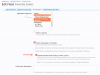
NOTE: This only works with 4 specific field types.
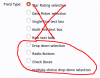
So what exactly does this do?
As you can see in the image below, the Favorite Color field value is now a Filter LINK (meaning you can click on it). When you click on a filter link, it will take you to the Category page which will display results based on the VALUE (Blue) and what Category the Article is in (Blackhat & Hacking)... (see next image for the result).
And here is the RESULT. As you can see, the results on the Category Page are based on the Link Filter (Blue) and the Category (Blackhat & Hacking). You can then further refine the results using the "Refine By" feature of the category.
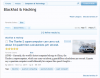
Filter Links are located where ever custom fields are displayed (Article Page, Tabs, Layouts (Article View, News View, News View II) etc.
NOTE: Each field value is its own link.. eg, Brown and Yellow are 2 separate links, so you can only use 1 filter link to initiate a field search (but then can combine via the refine by once at the category page itself using the Refine result by feature.
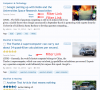
Upvote
0
