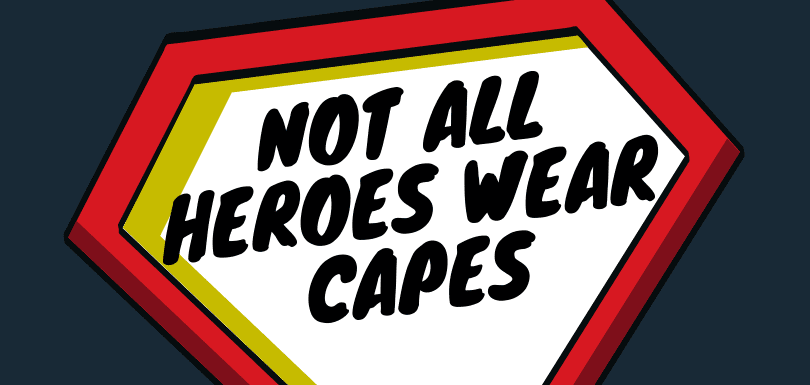This was privately funded by an anonymous Sportsbook license holder and donated back to the Sportsbook community to be included as a part of Core Sportsbook.
Custom Fields is a Core XF system that any content type can implement, so how custom fields work is standardized by using the Core XF system. Event Fields have all the same options as Custom User Fields, Custom Resource Fields, Custom Media Fields, Custom Thread Fields etc etc etc.
There is a new menu item titled "Event fields".
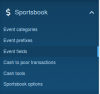
The main Event fields page will list all the custom event fields that you've added to the system. They are grouped by display location and ordered by display order within the group.
There is an "Add field" button that takes you to the Add field input form.
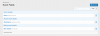
The Add field input form is a standard input, so you will see that most of the inputs are the same as Thread Fields, User Fields, Resource Fields, Media Fields etc...
The differences are settings like "Display location" as those are content type dependent.
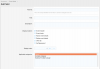
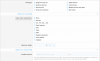
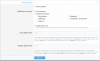
In this shot, you can see a custom event field being displayed in the HEADER display location.
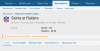
In this shot, you can see a custom event field being displayed in the FOOTER display location.
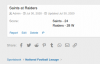
In this shot, you can see a custom event field being displayed in the "above event details" display location (Attendance) and the "below event details" display location (Misc details).
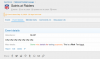
In this shot, I've edit the "misc details" custom field and set the display location to "Own tab".
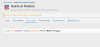
Keen eyes will probably notice a display location that I've not explained and that is "Self placement". This if for advanced customization purposes. As the title implies, these fields are self placed via editing templates and adding individual custom field template syntax to display the field in a precise location that is not on the display locations listing. They can also be used for determining whether something displays or not (eg, on/off switches). ADVANCED = on your own (which requires a bit of knowledge).
Custom Fields is a Core XF system that any content type can implement, so how custom fields work is standardized by using the Core XF system. Event Fields have all the same options as Custom User Fields, Custom Resource Fields, Custom Media Fields, Custom Thread Fields etc etc etc.
There is a new menu item titled "Event fields".
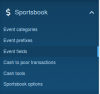
The main Event fields page will list all the custom event fields that you've added to the system. They are grouped by display location and ordered by display order within the group.
There is an "Add field" button that takes you to the Add field input form.
The Add field input form is a standard input, so you will see that most of the inputs are the same as Thread Fields, User Fields, Resource Fields, Media Fields etc...
The differences are settings like "Display location" as those are content type dependent.
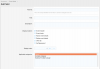
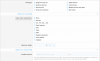
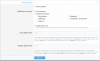
In this shot, you can see a custom event field being displayed in the HEADER display location.
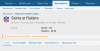
In this shot, you can see a custom event field being displayed in the FOOTER display location.
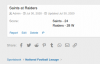
In this shot, you can see a custom event field being displayed in the "above event details" display location (Attendance) and the "below event details" display location (Misc details).
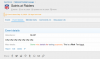
In this shot, I've edit the "misc details" custom field and set the display location to "Own tab".
Keen eyes will probably notice a display location that I've not explained and that is "Self placement". This if for advanced customization purposes. As the title implies, these fields are self placed via editing templates and adding individual custom field template syntax to display the field in a precise location that is not on the display locations listing. They can also be used for determining whether something displays or not (eg, on/off switches). ADVANCED = on your own (which requires a bit of knowledge).
Upvote
2