As per a suggestion posted by a Premium license holder, I've implemented a new feature for AMS called "Contributors and Co-authors".
What this does is allow the Article Owner to add contributors and co-authors to their articles. Contributors and co-authors can perform the same actions on an article as the article owner (with the exception of DELETING the article).
Contributors will be listing in a sidebar block titled "Article contributors" where as co-authors will be listed in the same places as the article owner (like the byline and on various layout types on listing pages).
The management of Contributors and Co-authors is done only by the owner of the article (not moderators, not admins, only the owner of the article).
This feature is available on a Per Category Basis (Allow contributors and co-authors). NOTE: This is is an OPT IN type feature, so you will need to opt into it for any existing category's as part of your post upgrade steps.
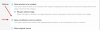
This is permissions based. The article owner must have the permission "Manage contributors/co-authors for own articles" in order to use this feature (and the article must be in a category that allows contributors/co-authors).
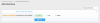
When the article owner has the appropriate permissions, they will see a LINK in the More Options menu titled "Manage contributors/co-authors".
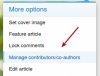
This will launch an overlay title "Manage contributors/co-authors". When there are currently no contributors or co-authors, the only inputs will be the "add" inputs.
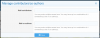
Lets add a couple contributors...
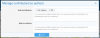
And here you can see that the 2 contributors I just added to my article, now display in the Article Contributors block in the sidebar below the Article Information block.
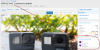
Lets click on "Manage contributors/co-authors" again. As you can see below, there is a new section added to the form titled "Remove contributors/co-authors".
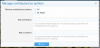
You can promote any of the contributors to "Co-Authors" simply by using the "Add co-authors" input. Lets make Mr Helper a co-author.
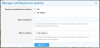
And as you can see, Mr Helper is now a co-author (name is displayed in the article byline) and is no longer displayed as a "contributor' in the sidebar block.
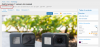
Note: Co-authors are listed first (in alphabetical order) followed by Contributors (in alphabetical order).
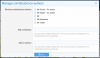
When members are added as a contributor or co-author, they will receive an alert.

Contributors or co-authors can leave the article contributors team via the "Leave article contributors team" link in the More options dropdown.
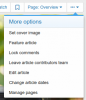
Since this is a remove type function, there is a confirmation overlay.

When a contributor or co-authors leaves the team, the article owner will receive an alert.
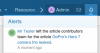
I THINK I've covered everything I wanted to cover... if not, I will update this post with more information.
What this does is allow the Article Owner to add contributors and co-authors to their articles. Contributors and co-authors can perform the same actions on an article as the article owner (with the exception of DELETING the article).
Contributors will be listing in a sidebar block titled "Article contributors" where as co-authors will be listed in the same places as the article owner (like the byline and on various layout types on listing pages).
The management of Contributors and Co-authors is done only by the owner of the article (not moderators, not admins, only the owner of the article).
This feature is available on a Per Category Basis (Allow contributors and co-authors). NOTE: This is is an OPT IN type feature, so you will need to opt into it for any existing category's as part of your post upgrade steps.
This is permissions based. The article owner must have the permission "Manage contributors/co-authors for own articles" in order to use this feature (and the article must be in a category that allows contributors/co-authors).
When the article owner has the appropriate permissions, they will see a LINK in the More Options menu titled "Manage contributors/co-authors".
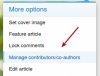
This will launch an overlay title "Manage contributors/co-authors". When there are currently no contributors or co-authors, the only inputs will be the "add" inputs.
Lets add a couple contributors...
And here you can see that the 2 contributors I just added to my article, now display in the Article Contributors block in the sidebar below the Article Information block.
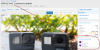
Lets click on "Manage contributors/co-authors" again. As you can see below, there is a new section added to the form titled "Remove contributors/co-authors".
You can promote any of the contributors to "Co-Authors" simply by using the "Add co-authors" input. Lets make Mr Helper a co-author.
And as you can see, Mr Helper is now a co-author (name is displayed in the article byline) and is no longer displayed as a "contributor' in the sidebar block.
Note: Co-authors are listed first (in alphabetical order) followed by Contributors (in alphabetical order).
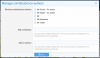
When members are added as a contributor or co-author, they will receive an alert.
Contributors or co-authors can leave the article contributors team via the "Leave article contributors team" link in the More options dropdown.
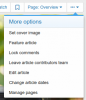
Since this is a remove type function, there is a confirmation overlay.
When a contributor or co-authors leaves the team, the article owner will receive an alert.
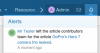
I THINK I've covered everything I wanted to cover... if not, I will update this post with more information.
Upvote
1
