As per title, I've added a new Style properties group titled "Showcase: Appearance", in which there are style properties to control the appearance of specific elements within Showcase Layout Types (List View, Grid View and Item View) as well as Carousel Elements (3 groups, Featured Items Carousel, Latest Items Carousel and Items carousel simple).
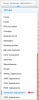
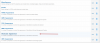
Here are some of the style properties that you will be able to control (on a per style basis). Mainly just the ability to enable the elements that you want. This gives you much more control on what data is displayed without having to edit template. For example, some people don't want the Item preview snippet to display... now you can just disable it instead of template modification.
Note: Some of these elements are NEW (like displaying reaction score for example).
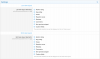
You'll notice that item view elements are different than List View and Grid view above, that is because the Layout Type design is much different and things like the Cover Image for Item View layout can be disabled, where as Grid View, its essential. Also the ORDER of the elements is a bit different and there are some additional elements (tags, view item button) that are not on List View and Grid view.
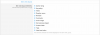
These options apply to the 3 kinds of carousels (Featured Items Full, Latest Items Full and Simple Carousel).
"Featured items carousel" applies to Showcase Index, Showcase Category Pages and Widgets created via the Showcase: Featured Items widget definition with the display style of "FULL - Carousel"
"Latest items carousel" applies only to Widgets created via the Showcase: Latest Items widget definition with the display style of "FULL - Carousel"
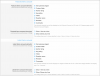
These options apply to the Items carousel simple (for sidebar usage). These apply to both the Showcase: Featured Items and Showcase: Latest Items Widget Definition when choosing the Simple carousel display location.
You'll notice that there are A LOT of options (some set, some not set). The ones that are set, are the elements that are currently displayed in the simple carousel. You can now display more elements as well as hide more elements.
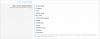
Here are some of the style properties that you will be able to control (on a per style basis). Mainly just the ability to enable the elements that you want. This gives you much more control on what data is displayed without having to edit template. For example, some people don't want the Item preview snippet to display... now you can just disable it instead of template modification.
Note: Some of these elements are NEW (like displaying reaction score for example).
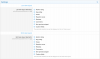
You'll notice that item view elements are different than List View and Grid view above, that is because the Layout Type design is much different and things like the Cover Image for Item View layout can be disabled, where as Grid View, its essential. Also the ORDER of the elements is a bit different and there are some additional elements (tags, view item button) that are not on List View and Grid view.
These options apply to the 3 kinds of carousels (Featured Items Full, Latest Items Full and Simple Carousel).
"Featured items carousel" applies to Showcase Index, Showcase Category Pages and Widgets created via the Showcase: Featured Items widget definition with the display style of "FULL - Carousel"
"Latest items carousel" applies only to Widgets created via the Showcase: Latest Items widget definition with the display style of "FULL - Carousel"
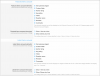
These options apply to the Items carousel simple (for sidebar usage). These apply to both the Showcase: Featured Items and Showcase: Latest Items Widget Definition when choosing the Simple carousel display location.
You'll notice that there are A LOT of options (some set, some not set). The ones that are set, are the elements that are currently displayed in the simple carousel. You can now display more elements as well as hide more elements.
Upvote
3
