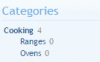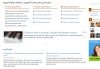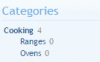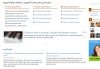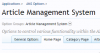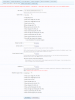2) How to make a category layout like this. Is there a documentation for modular layout? When I switch to modular, everything on page disappears.
Can you provide a template example for some "Category page" layout like this below? 3 columns x 7 rows to start and then slider and 2 column articles.
Thanks a lot!
The top part of that page (Ask Legal Questions, Popular Legal Sections, Popular Legal Resources) is CUSTOM (its not something generated by AMS). You'd have to inbox Michael (thelaw) about that.
As for MODULAR Layout. No, I don't have any documentation for it beyond explaining how it works via Step by Step (and its a long process). Its actually pretty easy when you set aside a large block of time and do things STEP by STEP and not try to implement everything at once in 5 minutes.
99% of what you need to do for MODULAR are settings in each Category that you want content for on the HOME page.
Step 1. Go to AMS Options (Admin CP >> Applications >> AMS >> AMS Options)
Step 2. Click on the Home Page Tab
Step 3. Scroll down to Home Page Layout Type and set the Home Page Layout Type to Modular
That is all you will ever need to do with Global Options pertaining to Modular Layout. The rest is all done on a per category basis.
Step 4. Go to AMS Categories (Admin CP >> Applications >> AMS >> AMS Categories)
Step 5. Edit a Category in your Category Tree that you want to display on Modular Home.
Step 6. Click on the TAB "Modular Layout Options - AMS Home Page"
Step 7. Set the Sort Order that you want content fetched for this Modular Category Block.
Step 8. Set the Layout Type that you want the content to be display in for this Modular Category Block.
Step 9. Set the Layout Type options for the layout you selected in step 8
Step 10. Set the Snippet length for the Article Description (some layouts need more, some need less, some don't use this)
Step 11. Set the Articles Limit (the amount of content for the Modular Block)
Step 12. Fresh Content Cutoff (leave this alone while you are LEARNING)
Step 13. Include Article from Child Categories. Checking this will pull content from ANY child of this category)
Step 14. Headlines (leave this alone while LEARNING).
VIEW the AMS Home page. You will now see a Module (block) of content (that is, if there is viewable content in the category you selected).
Mess around with the various settings to see what they do. Once you understand, then move onto step 15.
Step 15. Repeat step 4 and 14 for each Category that you want to display a block of content for on AMS Home.
Fresh Content Cut off. This is ONLY to ever be enabled if you have a very busy AMS.. eg, dozens of articles added on a daily basis. What this setting does is allow you to set a cutoff so that only FRESH (within x amount of days) is fetched. If you have it set at 2, any content older than 2 days will NOT be fetched.
Headlines. These are for setting x amount of fetched content within a given block to display in a different layout.
Example, if you are fetching 12 articles, you could set the headlines to 3 and the layout to article view and the first 3 article would display in Article view above the 9 other articles that are displayed in News View II (just an example).