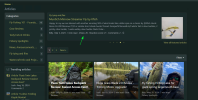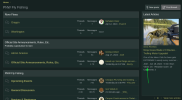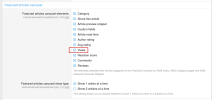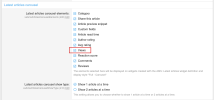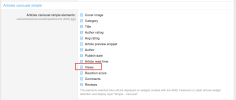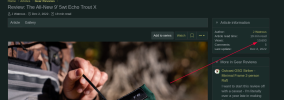The view count can be enabled/disabled, via AMS Style Properties for each layout type.
Example, here is how to disable the view count on the Carousels (Featured, Latest and Simple).
Admin CP >> Appearance >> Styles & templates >> Style properties >> AMS: appearance >> Featured articles carousel >> Featured articles carousel elements >> Views (uncheck)
View attachment 9699
Admin CP >> Appearance >> Styles & templates >> Style properties >> AMS: appearance >> Latest articles carousel >> Latest articles carousel elements >> Views (uncheck)
View attachment 9700
Admin CP >> Appearance >> Styles & templates >> Style properties >> AMS: appearance >> Articles carousel simple >> Articles carousel simple elements >> Views (uncheck)
View attachment 9698